[Application information and actions here]
Use this region to welcome users, make objectives of the application clear, and provide efficient access to important functions and workflows.
Popup Body

 - Print Map
- Print Map - Layers
- Layers OSA Sections
OSA Sections
 Modified/Retired Sites
Modified/Retired Sites
 Culture Line
Culture Line
 Culture Point
Culture Point
 Culture Polygon
Culture Polygon
 Wetlands
Wetlands
 Bedrock Geology
Bedrock Geology
 Geomorphology Landform Regions
Geomorphology Landform Regions
 Iowa Bedrock Topography
Iowa Bedrock Topography
 - Home
- Home[Application information and actions here]
Use this region to welcome users, make objectives of the application clear, and provide efficient access to important functions and workflows.
 - Plot Coordinates
- Plot Coordinates




 - Results
- Results - Query
- QueryUse one of the following links to restore content to this view:
 | Drag a rectangle on the map to zoom out while keeping that area centered |
 | Click or tap a map location to add a point. |
 | Click a location where you want to add text on the map. |
 | Click or tap to immediately and permanently delete a drawing. This cannot be undone. |
 | Click or tap an existing drawing to begin editing it. |
 | Use arrows to move, R to rotate, S to scale, V to select vertex. Combine with ALT for finer control. Combine with SHIFT to reverse. |
 | Click or tap locations along the map to create a line. Double click/tap to finish. |
 | Hold the mouse button or your fingertip down, then draw a freehand line. |
 | Click and drag to draw an ellipse on the map. |
 | Drag a circle on to the map |
 | Click or tap locations to define a polygon. Double-click/tap to finish. |
 | Click and drag to draw a rectangle on the map. |
 | Click points on the map to create a polygon and learn what’s there. |
 | Click or tap a location on the map to learn what’s there. |
 | Click or tap, then drag area of interest on the map. Map will zoom to that location. |
 | Click or tap to draw a multi-sided shape and find area. Double-click/tap to finish. |
 | Click or tap to draw a measurement line. Double-click/tap to finish. |
 | Click or tap on the map, or manually enter a location to update the coordinate. |

 - Select Desired Styling
- Select Desired Styling
This will clear all plotted coordinates from the map. Are you sure you want to continue?
If you proceed, all current drawings will be permanently erased. Continue?
Type the text you want to add at this location on the map.